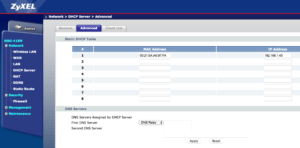“Simply Said” is a practical and insightful guide to effective communication by Jay Sullivan. The book offers valuable advice and techniques to help readers enhance their communication skills and convey their ideas with clarity, confidence, and impact.
Sullivan begins by emphasizing the importance of simplicity in communication, highlighting how complex language and jargon often hinder understanding and engagement. He encourages readers to strip away unnecessary complexity and focus on conveying their message in a clear and straightforward manner.
The book covers various aspects of effective communication, including verbal and non-verbal communication, listening skills, and the use of storytelling to connect with audiences. Sullivan provides practical tips on how to structure and deliver compelling presentations, manage difficult conversations, and build rapport with others.
One of the key takeaways from “Simply Said” is the power of active listening. Sullivan emphasizes the significance of genuinely understanding others and actively engaging in conversations. He discusses techniques such as paraphrasing, summarizing, and asking clarifying questions to demonstrate attentive listening and foster effective dialogue.
Additionally, the book delves into the importance of body language, vocal tone, and facial expressions in communication. Sullivan highlights how non-verbal cues can either reinforce or contradict the intended message. He provides practical exercises and suggestions to help readers align their non-verbal communication with their verbal message for more impactful and authentic communication.
Furthermore, “Simply Said” emphasizes the role of storytelling in capturing attention and connecting with audiences. Sullivan explains how well-crafted stories can make complex ideas relatable and memorable. He offers guidance on developing compelling narratives and incorporating them into various communication settings, such as presentations, meetings, and interviews.
Throughout the book, Sullivan combines his expertise as a communication coach with real-life examples and anecdotes to illustrate the concepts he presents. This approach makes the book engaging and relatable, allowing readers to easily apply the lessons to their own personal and professional communication challenges.
In summary, “Simply Said” is a practical and comprehensive guide that equips readers with the necessary tools to enhance their communication skills. Whether you’re a business professional, student, or anyone seeking to improve your ability to connect with others, this book offers valuable insights and actionable strategies to help you communicate with clarity, impact, and simplicity.